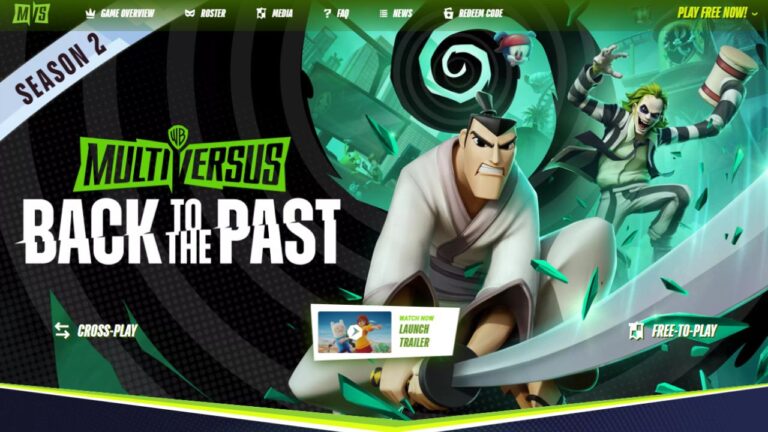Are you trying to log in to your favorite WB game and facing the dreaded “Could Not Authenticate With WB Account” error? Don’t worry, you’re not alone. Many gamers experience this issue, and it can be frustrating. This blog post will help you understand what this error means, its common causes, and how to fix it. So, let’s get started!
What Is the “Could Not Authenticate With WB Account” Error?
The “Could not authenticate with WB account” error pops up when there’s a problem connecting your WB Games account to the gaming platform you’re using, like Steam. It means the game can’t verify that you have a valid WB Games account.
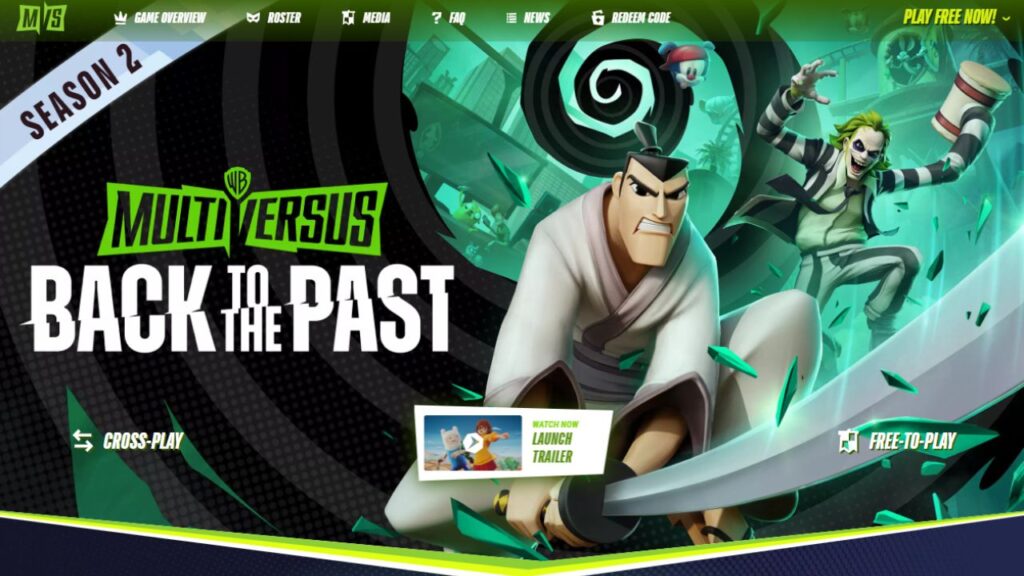
This can be really frustrating, especially if you’re excited to jump into your favorite game. You might worry that you won’t be able to play at all. But don’t stress! There are a few easy things you can do to fix this issue.
Common Causes Of Error
There are a couple main reasons you might see this error message:
- You don’t have a WB Games account yet. In order to play most WB Games titles, you need to create a free WB Games account first.
- Your WB Games account isn’t properly linked to the gaming platform you’re using, like Steam. The game needs to be able to connect your WB account to your Steam account.
- The WB Games servers might be really busy. If a ton of people are trying to log in and play at the same time, the servers can get overloaded. This can cause the authentication to fail.
- There may be a glitch with the link between your WB Games account and gaming platform. For example, maybe you accidentally linked the wrong WB account.
Troubleshooting Steps
First things first, don’t panic! More often than not, the error message might not be as grave as it seems. Here’s what you can do:
- Patience is Key: Give it a bit of time. Waiting 10-15 minutes could help as server spaces may free up, potentially resolving the authentication issue.
- Steady Internet is Your Ally: A shaky internet connection could trigger this error. Try restarting your router and logging back into the game. If you’re on Wi-Fi, try switching to a wired connection.
- Grant More Control: For our PC gamers, running the game as an administrator could help. This action can give the game more control over system resources and resolve any permission issues.
- Check Your Game Files: Verify the integrity of your game files. If you’re on Steam, right-click on MultiVersus, select Properties, then Verify Integrity Of Game Files. On the Epic Games Store, right-click on MultiVersus, select Manage, then Verify Files.
- Get a WB Games Account: If you don’t already have one, setting up a WB Games account and linking it to your Steam account might do the trick.
- Update Your Account: For those who have an older account, updating it might be beneficial. Be sure to confirm that you meet the age requirements to play the game, as age restrictions could prevent you from accessing it.
When Further Assistance is Needed?
If you’ve tried all the steps above and still encounter the “Could not authenticate with WB Games account” error, it’s time to seek further help. Reach out to Warner Bros customer service for assistance. They have a team of technicians who can help resolve your issue.
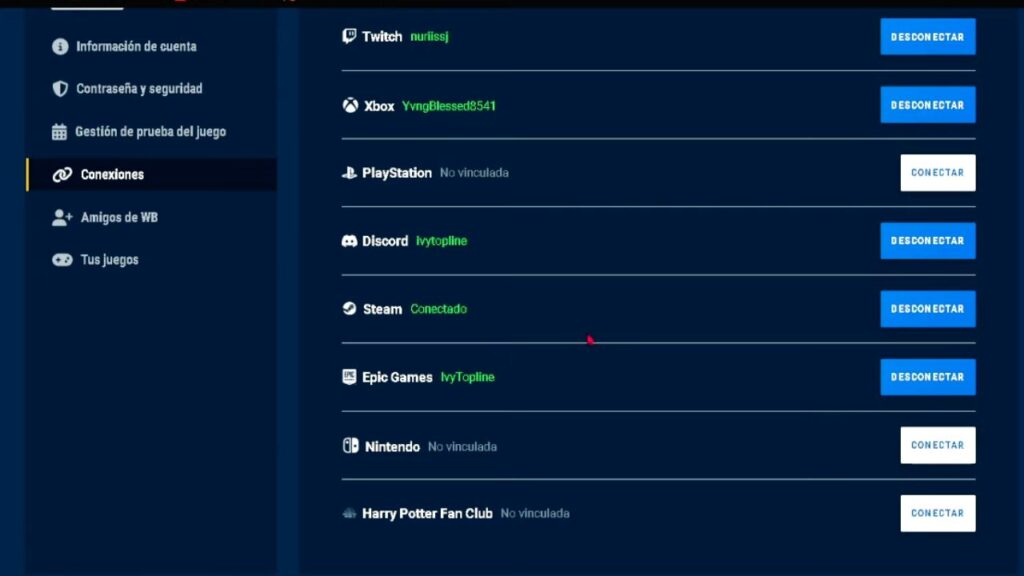
Warner Bros Overview
Warner Bros is a household name in the entertainment industry. Offering a wide range of gaming titles, they’ve carved out a niche for themselves in the gaming world. However, just like any other digital platform, users may encounter occasional hiccups, like the “Could not authenticate with WB Games account” error. This issue prevents gamers from accessing their accounts and fully enjoying their games. But fear not, as we have some possible fixes to get you back on track.
Conclusion
Facing the “Could Not Authenticate With WB Account” error can be annoying, but it’s often easy to fix. First, check your internet connection. Make sure your WB Games account is linked correctly. Also, verify your game files. Be patient and keep trying. If the problem persists, contact Warner Bros customer service for help. These steps can usually get you back to playing your favorite games.